
We’ve all ended up with a pile of business cards, collected at networking events, and now sitting on our desk in the way! What if you could digitise these? Scan them in and so not only do you not have a pile on your desk but you can also access them at your fingertips? We have looked at three apps, each of which have their own advantages and disadvantages.
All these apps have a free version, and they all use OCR (Optical Character Recognition) to read and convert the details from the card. They all save a picture of the card and they all scan single or double sided cards.

ScanBizCards is the simplest one, it creates a mobile database that you can access on your phone.
Advantages:
- The free version (Lite) has very few limitations – only where you can export to, and that you can only have one folder (or category) for your contacts
- It is not expensive to upgrade, about $3, if you do want those features
- It backs up to Google Drive and can easily be restored
Disadvantages
- The details only syncs to phone Contacts (not a cloud based app)
- It doesn’t open directly to the business card list, you have to go into it

CamCard is a database that allows you access across devices, as well as the mobile version there is a Windows 10 app and a web version available.
Advantages
- Syncs to the cloud automatically so no need to do a backup
- The contact information will sync to your phone Contacts as well as other places, e.g. Samsung account
- Has a digital card exchange function, so if someone else has the same app you can swap details without physically swapping cards
- There is a batch mode for multiple cards
Disadvantages
- Only free for up to 200 cards, after that there is a subscription charge for using the database
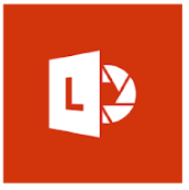
Microsoft Office Lens is a scanner app, as well as business cards it can scan pdfs, OCR printed text to a Word document, whiteboards straightened and darkened for easier reading, and as a Microsoft product it links into your Microsoft or Office 365 account as well as other Microsoft programmes, like OneNote and PowerPoint. You can save one scan to multiple different places too.
For business cards Office Lens scans them into OneNote and creates an Outlook Contact Card which you will then need to open and save into Outlook.
Advantages
- The best scanner – straight and tidy
- Best and most accurate OCR
- Connects to Microsoft
Disadvantages
- Contacts not saved in alphabetical order, rather in order you created them
- A picture of the business card is not automatically saved to Outlook, you will need to need to save and paste card picture into Notes in Outlook Contact or use the Contact Picture for the card
As you can see, each app has its own advantages – choose the one that suits you and the way you work the best, and get rid of the pile of cards on your desk!
